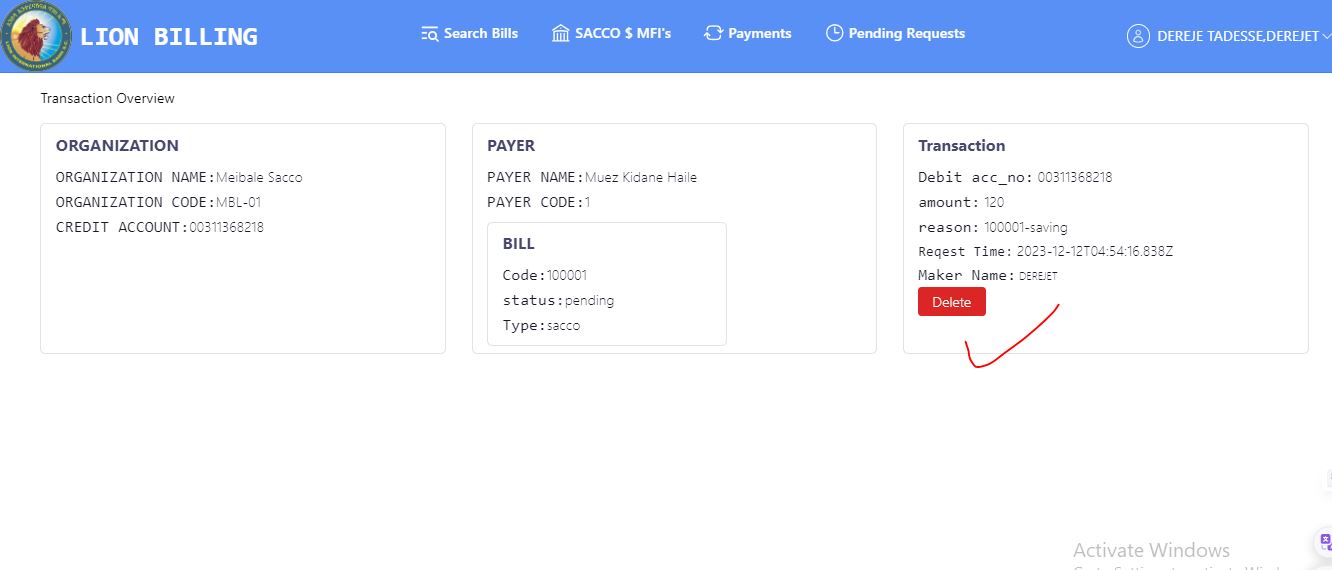Appearance
Pay bills
Customer must have a Lion account to pay bills. Customers should deposit into their account to pay the bills. The bill payer can be anyone who has Lion's account
Search
To pay the bills, the student, sacco or transaction should be searched first. Students can be searched by their
- Full Name,
- ID
- Phone Number
- Search Index
During Search Index assume a student name is Abel Tesfay Kebede then in the search area to search this student insert the first letter of each name as ** A T K**
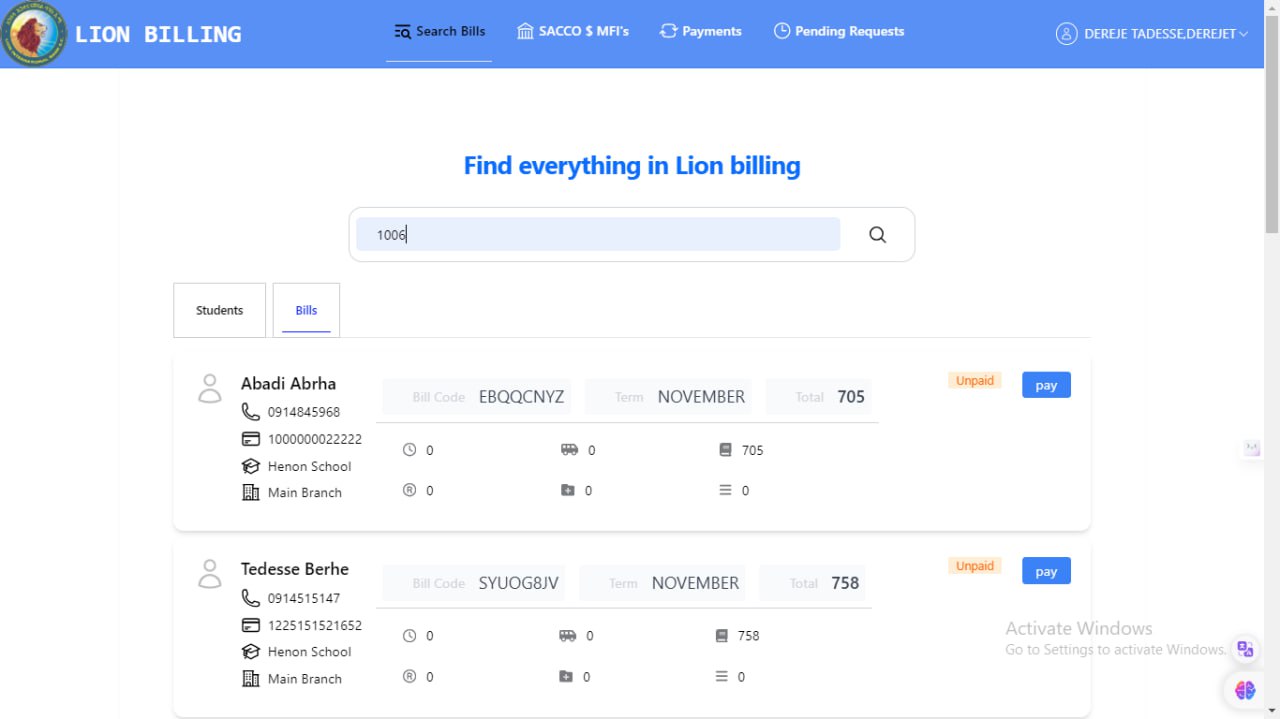
Pay Bills for Students
To pay the bills, click on the unpaid bills and then "pay" button as shown below
#serching Using Id 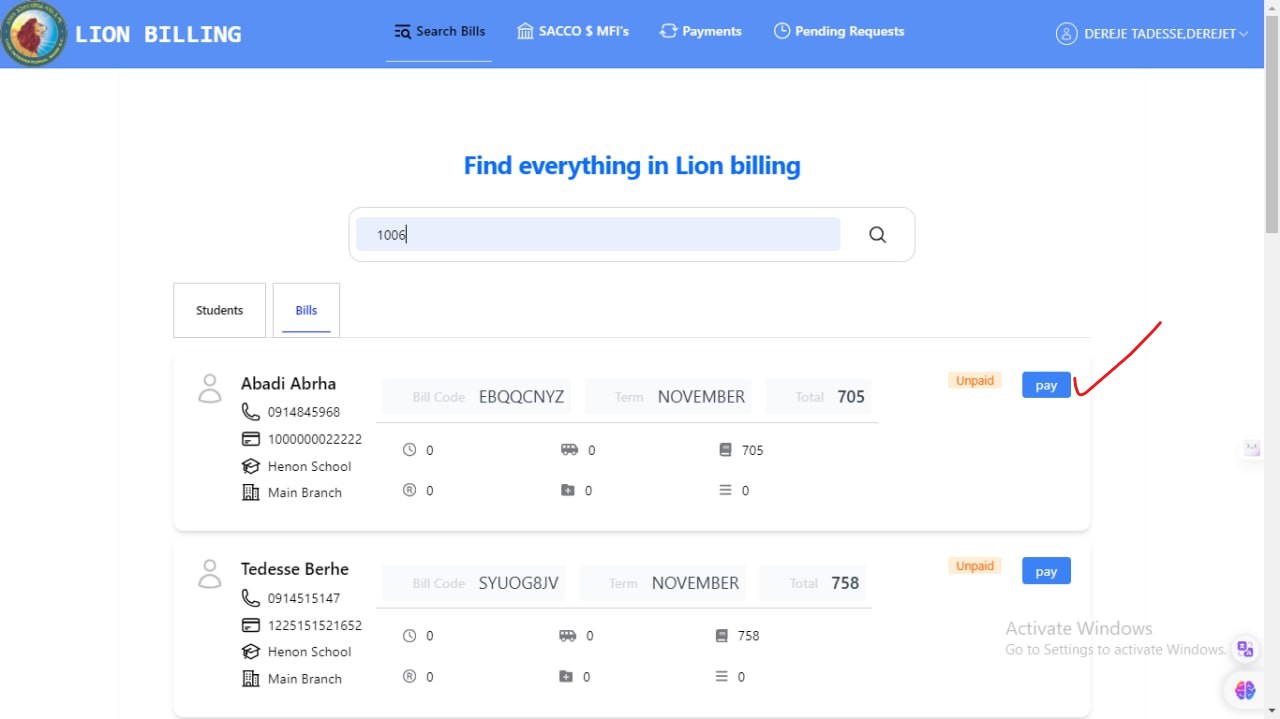
#Searching Using Name 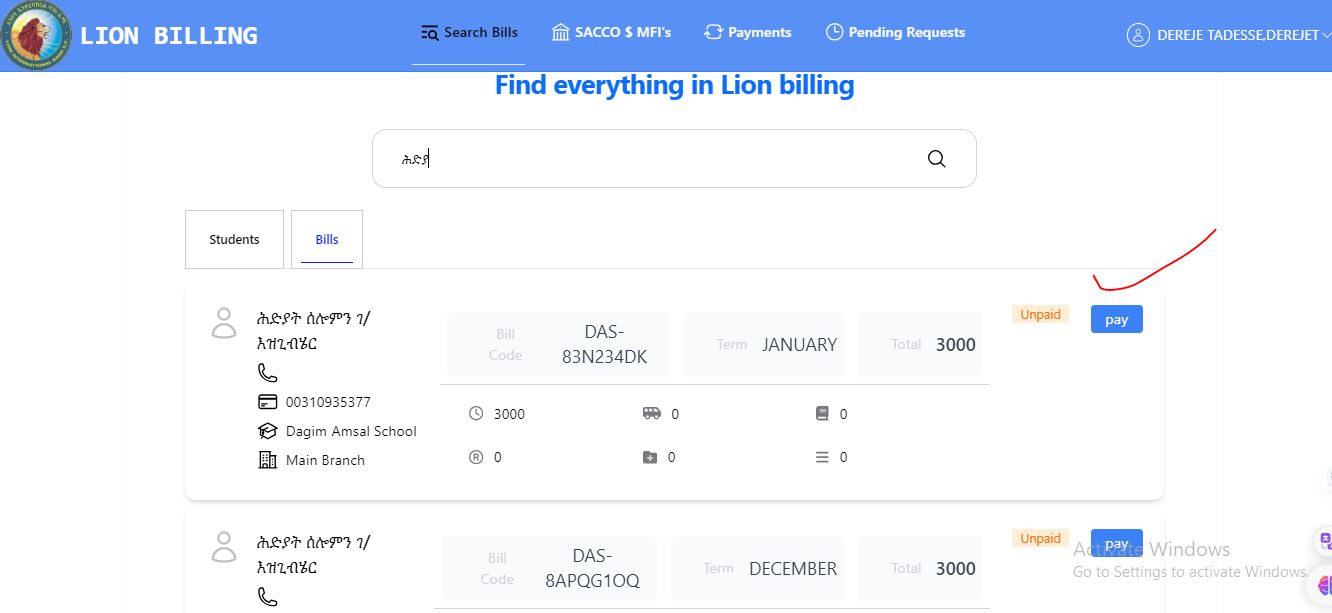
On Bill Payment for Sudents
the receiver account number And sender Account number Will Be searched For Validity Confirmition, then after you fill the description click the transfer button to make the payment or cancel button to go back to search bills
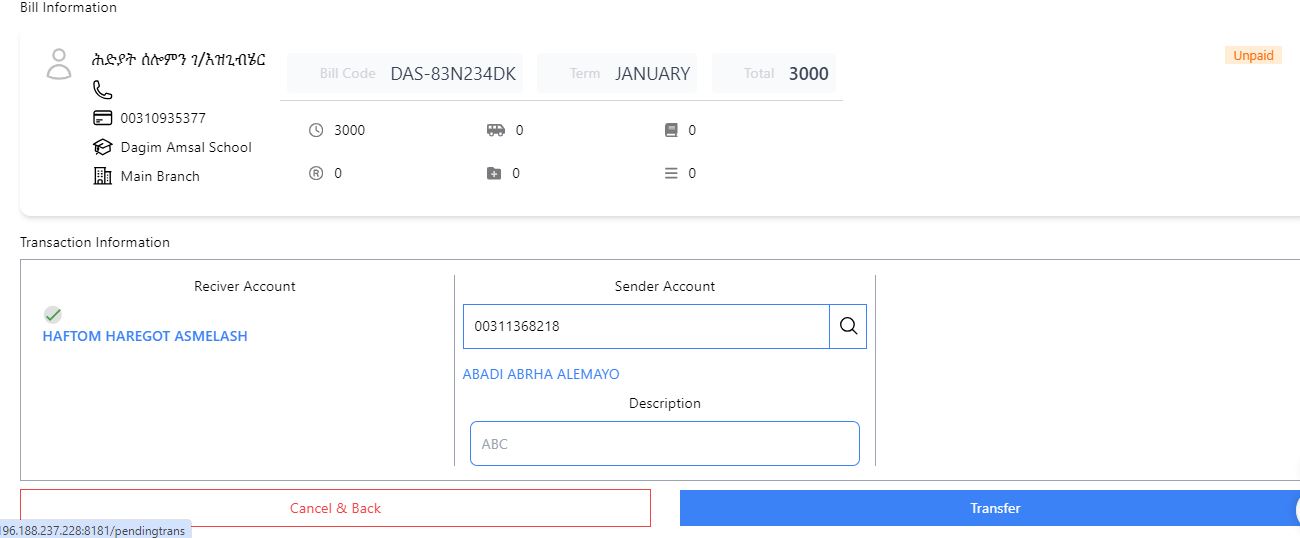
Pay Bills for SACCO
Steps
- Select The Cooperative where the customer belongs
- Search the customer using the search options then select the intended customer to proceed with the selected customer
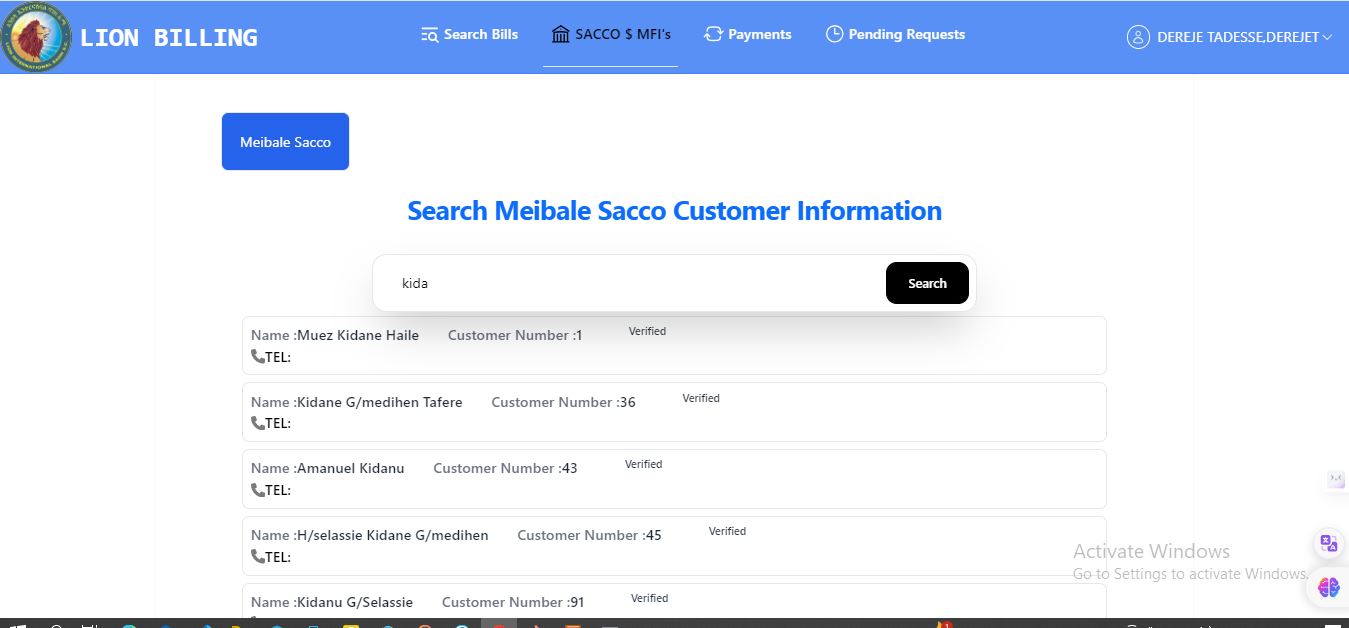
- Select loan or select Saving
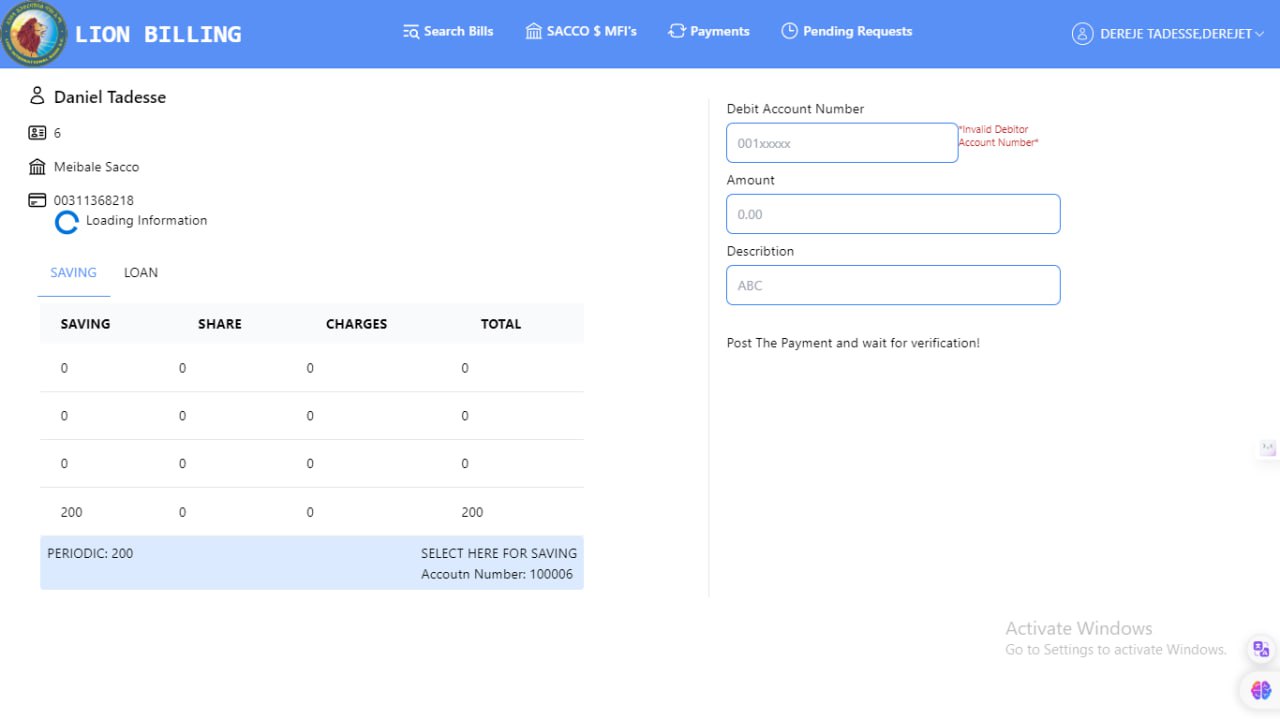
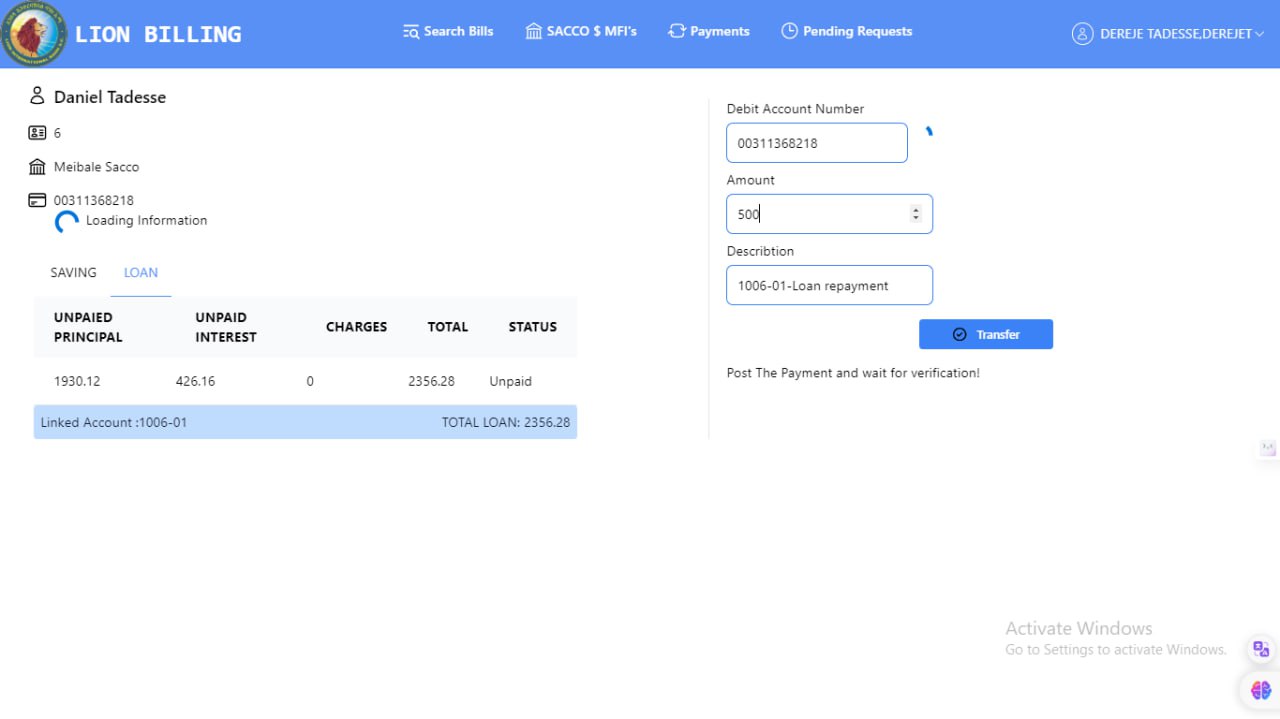
- Fill debit account and amount- the Dscription is popultated by default but if the you wants to change the maker can modify it
- Click Transfer To complete the payment.
View Transactions
A maker can view transactions conducted by himself/herself using the following steps
Steps
Click on the pyament menu. This will display the following
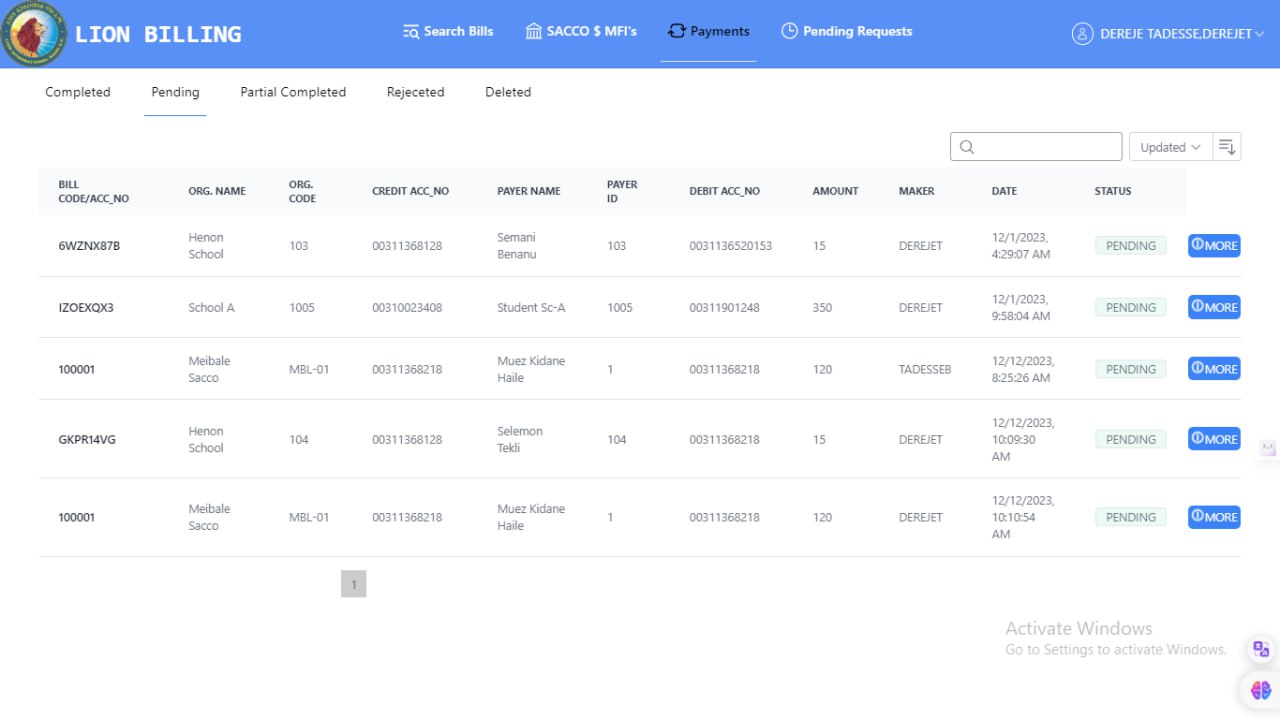
Select pending to view pending transactions
Select Completed to view transactions approved by Checker
Delete Transactions
A maker can delete transactions conducted by himself/herself if they are pending status using the following steps 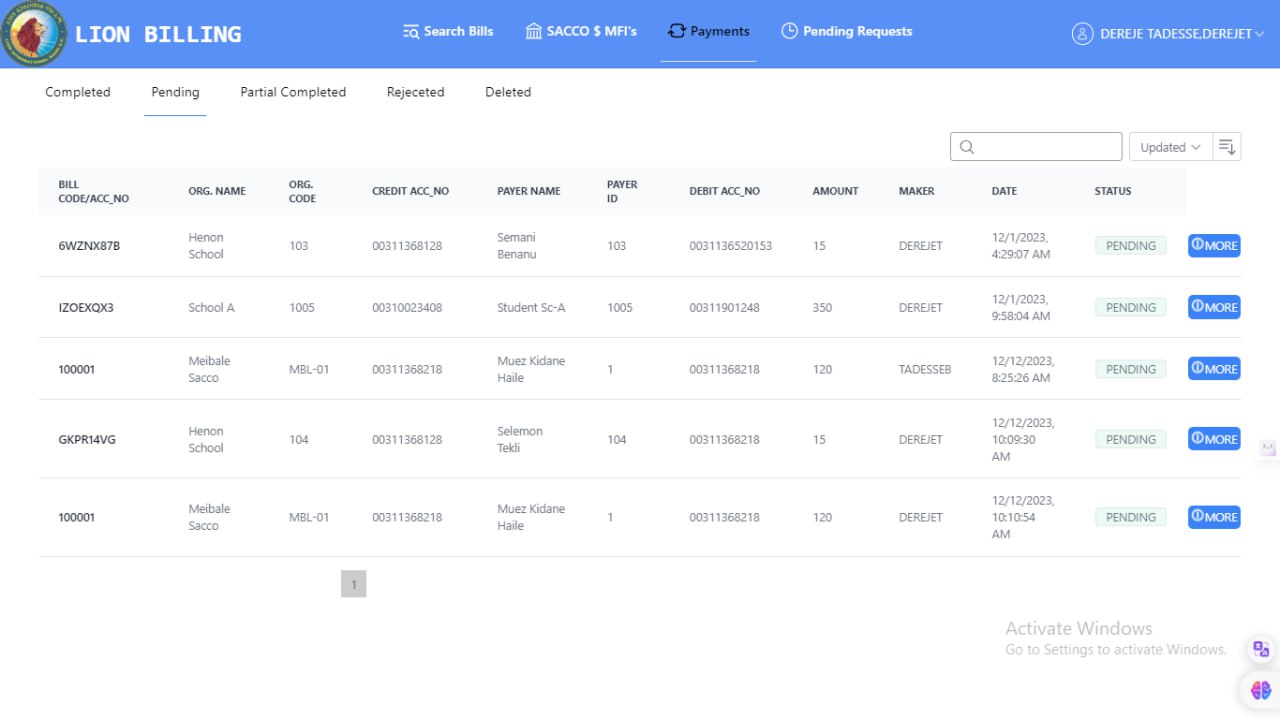
Steps
Click on the pyament menu. This will display the following
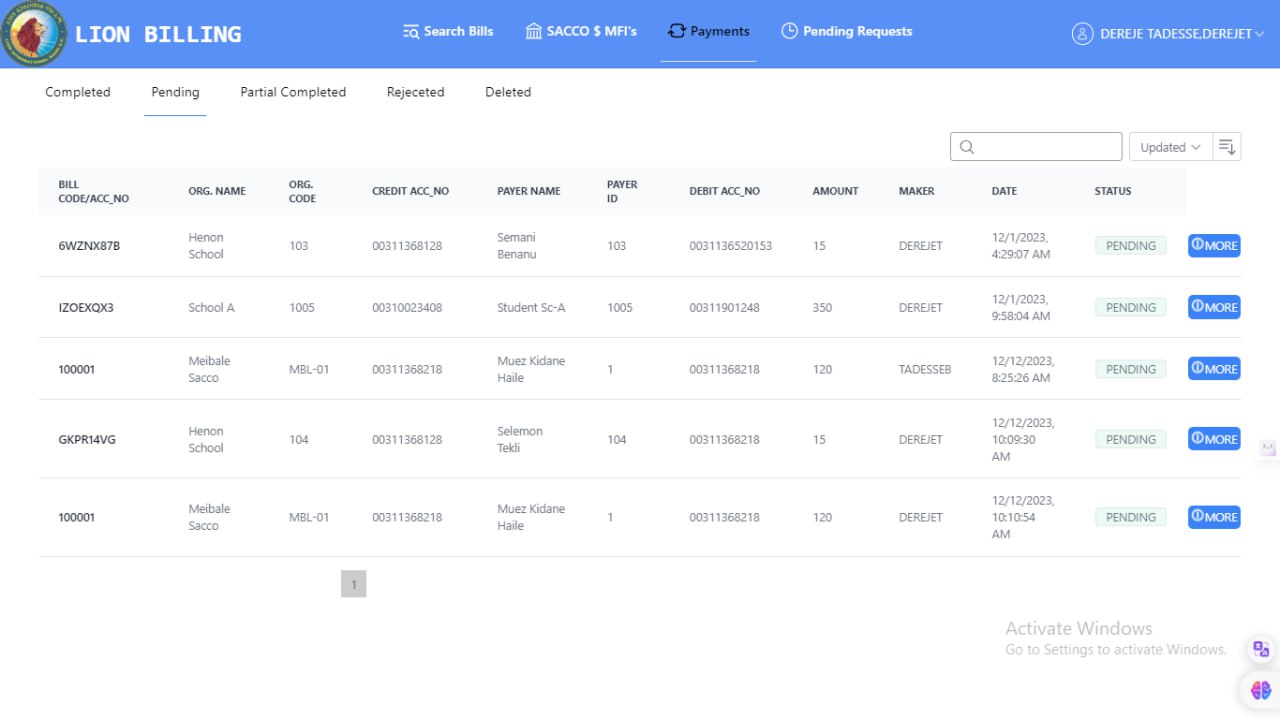
Select pending to view pending transactions
Click on More for the specific transaction- this will redirect to a new menu with the details of the transaction
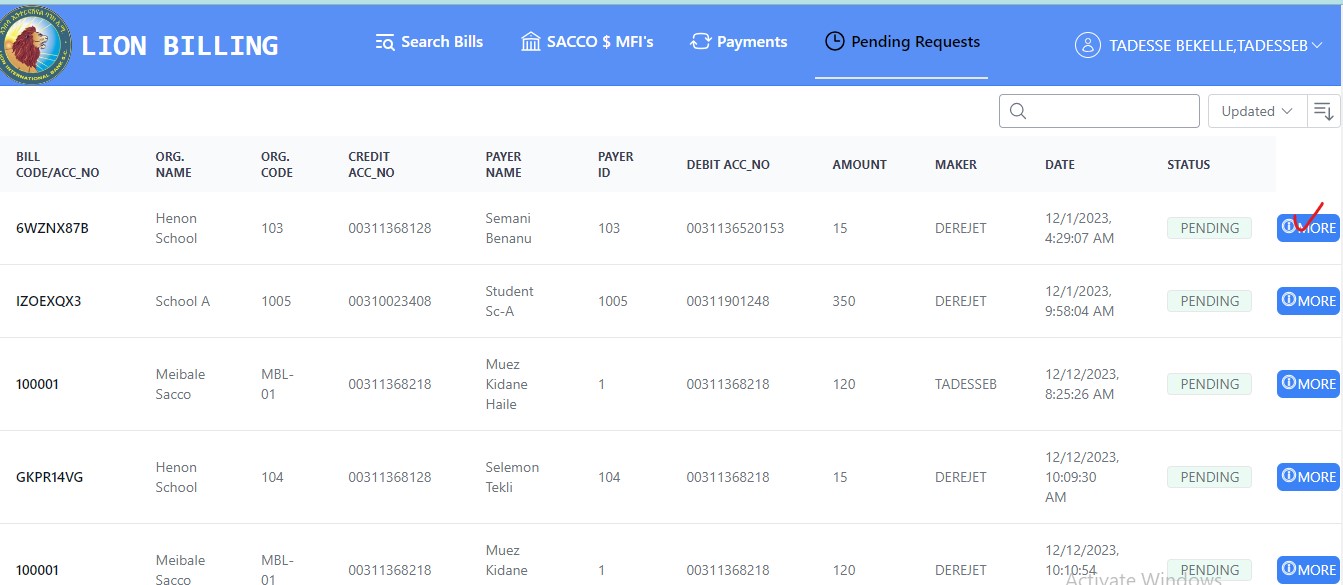
Click on Delete button to delete the transaction